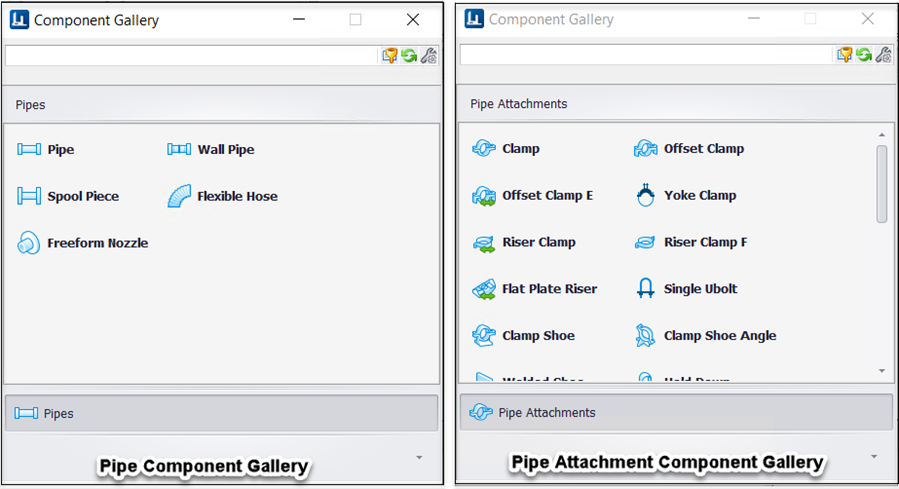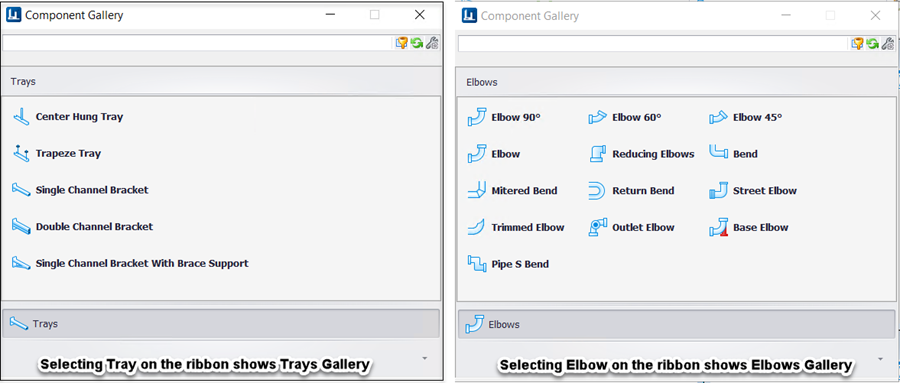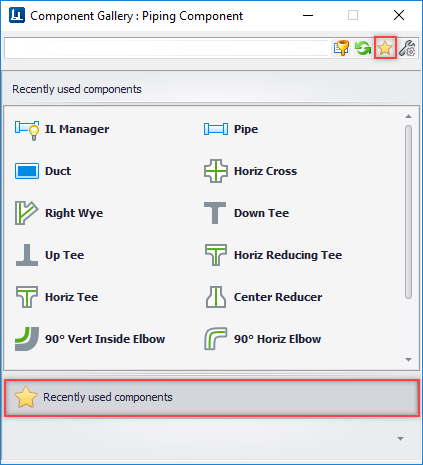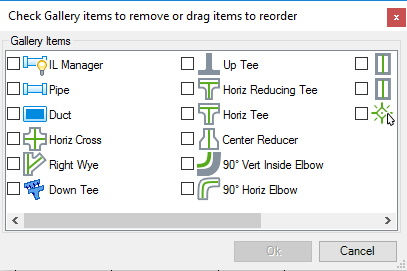Component Gallery
The Component Gallery is a floating or dockable controls that displays launch items. It works in conjunction with the OpenPlant ribbons. When a Ribbon button is selected, the gallery item is populated with Ribbon group button items. Each gallery item contains command information. This command information allows for MicroStation interaction such as placement, manipulation, etc.
The Gallery display is updated if a different component button is selected from the ribbon. The buttons in the Piping, Equipment, HVAC, Raceways ,Engineered Supports , Galleries have associations with the Gallery Control. When a Button associated with a gallery is selected, the Gallery control is contextually updated with items of the specific component type.
For instance, if the Elbows or Trays gallery button was selected from the ribbon, then the gallery would only display those types of items:
To return to the full gallery group, click the button in the lower right hand side of the ribbon as shown below:
Gallery Toolbar
The Gallery Toolbar provides options for filtering, Recent Item selection and Configuration.
| Setting | Description |
|---|---|
Filter

|
To filter the items in the gallery, type in the
Filter Text box and hit enter to apply filter or select the Apply Filter
 button. button.
|
Reset Filter

|
Click to clear the filter and return to the original list of gallery items. |
Recently Used Components

|
Displays a list of recently used components in the gallery. This is also available from the group in the gallery control as shown: |
| Configuration | Displays the Gallery Configuration dialog providing options to change the look and feel of the Component Gallery. |